Reservation / Booking forms solution for WordPress websites.
Through the import iCal add-on you can automatically import the appointments from third party calendar (like Google Calendar, iPhone/iPad Calendar, Outlook calendar, etc...) into the Booking Calendar Contact Form plugin. This way - for example - you can add a booking into your Google Calendar and it will appear also into the Booking Calendar Contact Form plugin.
To get this feature enable first the iCal add-on (currently available in the Platinum version of the plugin) as shown in the following image:
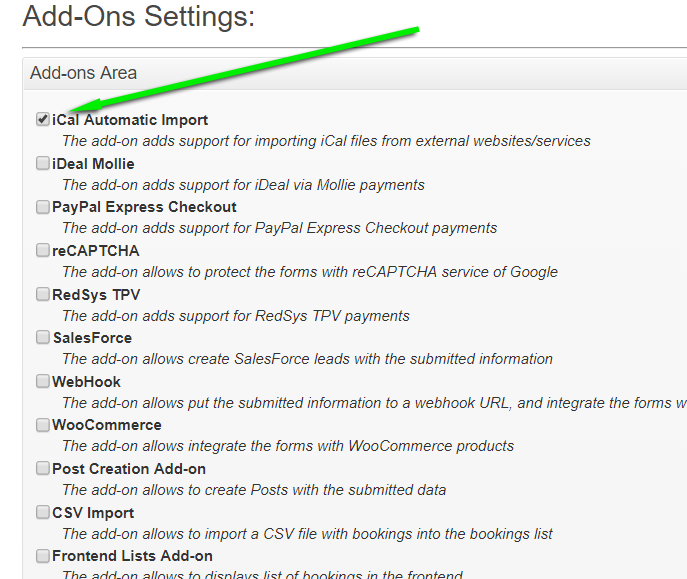
When done, go to the calendar settings and scroll down up to the add-on options to enable it and paste the iCal link you got from the third party calendar:
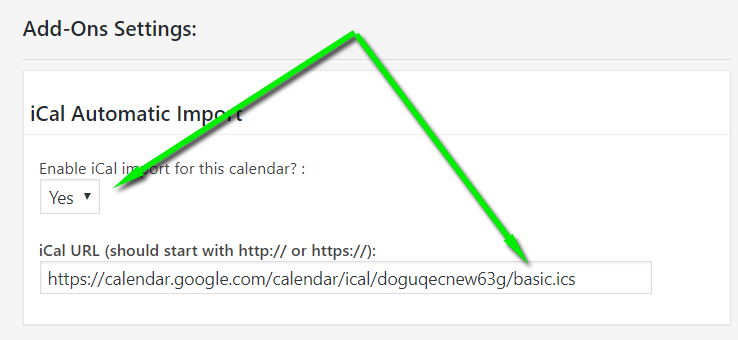
Finally save the calendar settings and the automatic import will start. Note that in some cases the new bookings may take some minuted in appear in the Booking Calendar Contact Form since the new appointments verification is made every time you save the plugin settings and using the WordPress automatic cron jobs.
Where to find the iCal link from Google Calendar? It's easy, just follow these steps:
1- Go to calendar.google.com
2- Open the calendar settings as shown in the following image:
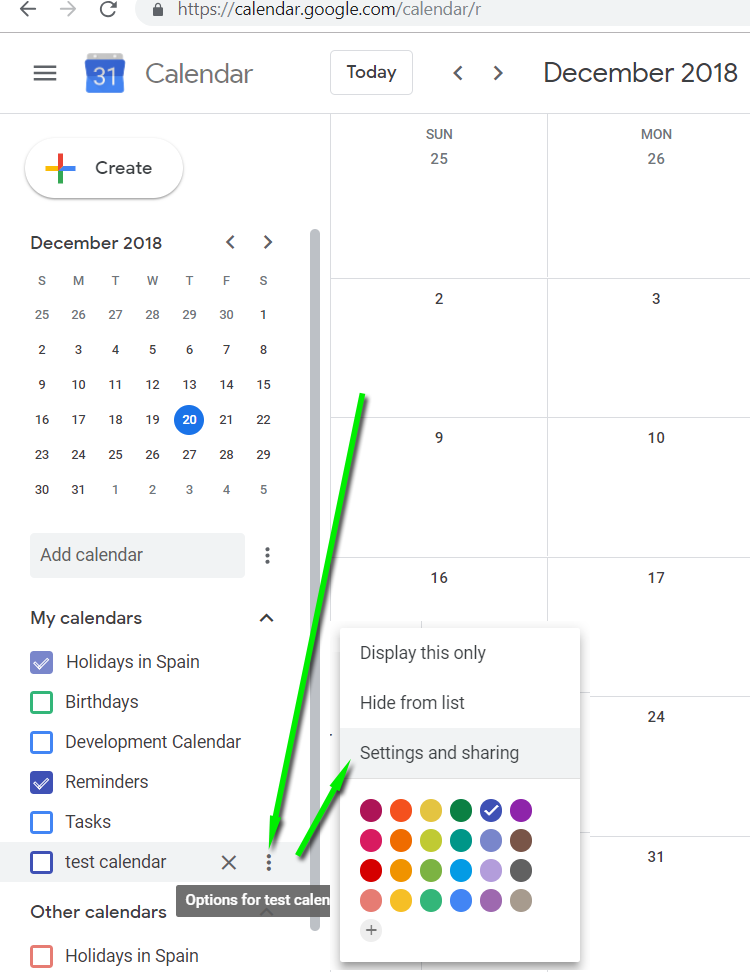
3- Scroll down to the Integrate Calendar section
4- Copy the Secret Address in iCal format and that's the link you should paste into the plugin settings:
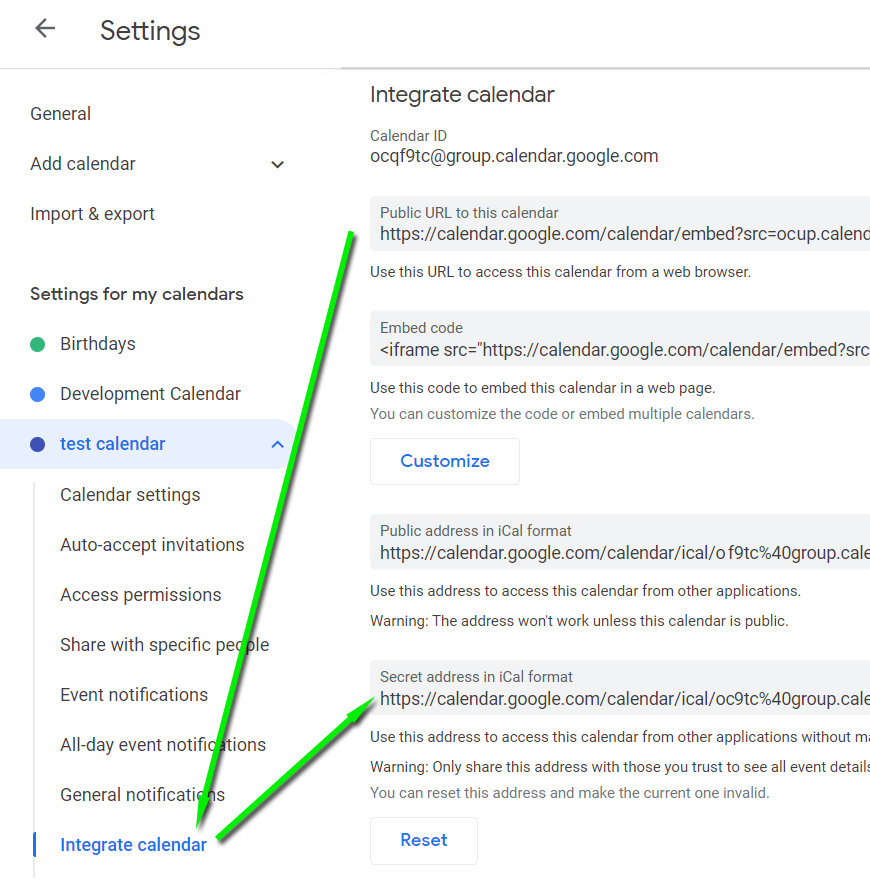
Feedback about these features will be welcome, feel free to open a support ticket for any question.