Reservation / Booking forms solution for WordPress websites.
Using the Booking Calendar Contact Form you can automatically create posts using the content and dates submitted in the booking form, so the post can be published/unpublished based in the booking dates and customized as needed.
To get it working the first step is to enable the add-on in the add-on settings area:
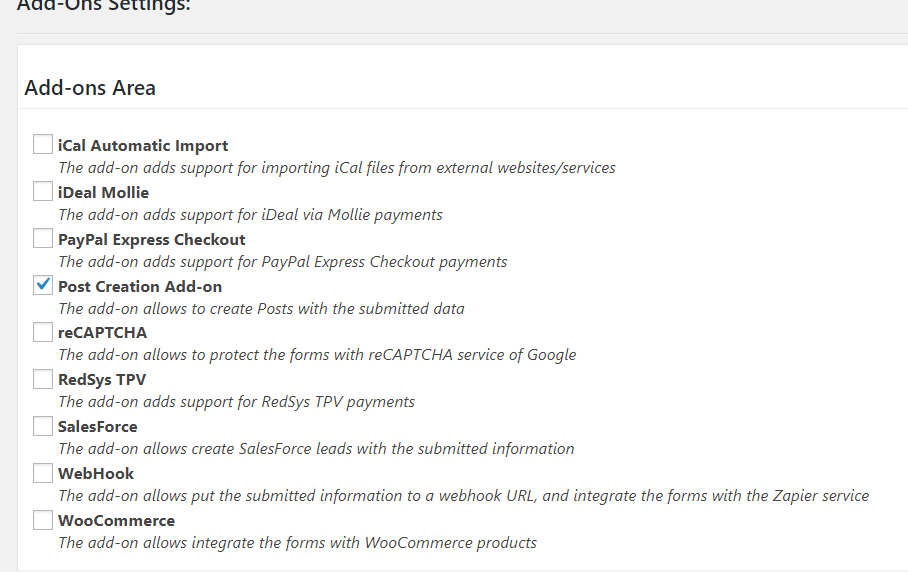
When enabled, go to the booking form settings and at add identify into the form builder the IDs of the fields will be used to create the addon. For example in the following image a field was added to upload a post image and another field will be used for the form title. The post title is required, please be sure to enter a field for that purpose, it can be a freely editable field or a hidden field with a fixed post name:
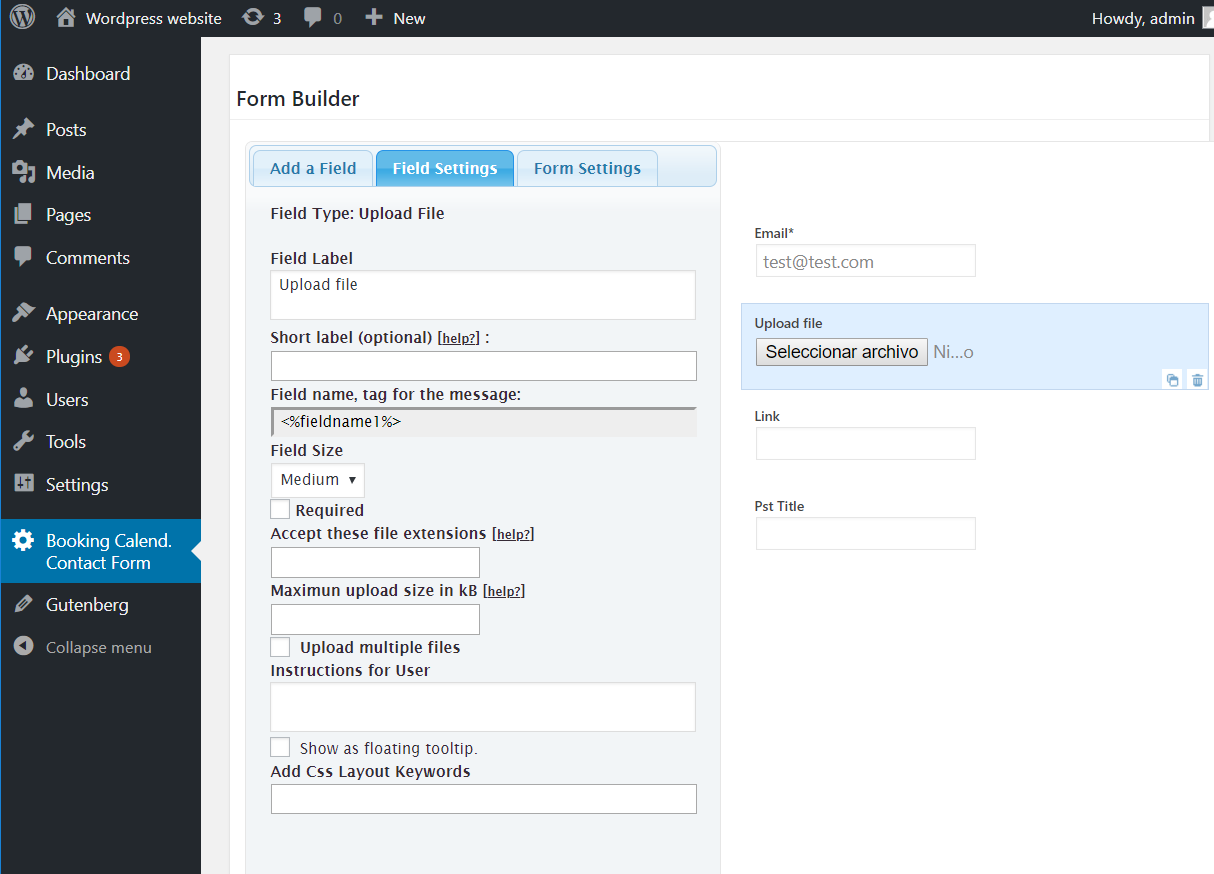
Then scroll down to the bottom of the settings page and you will see the following options:
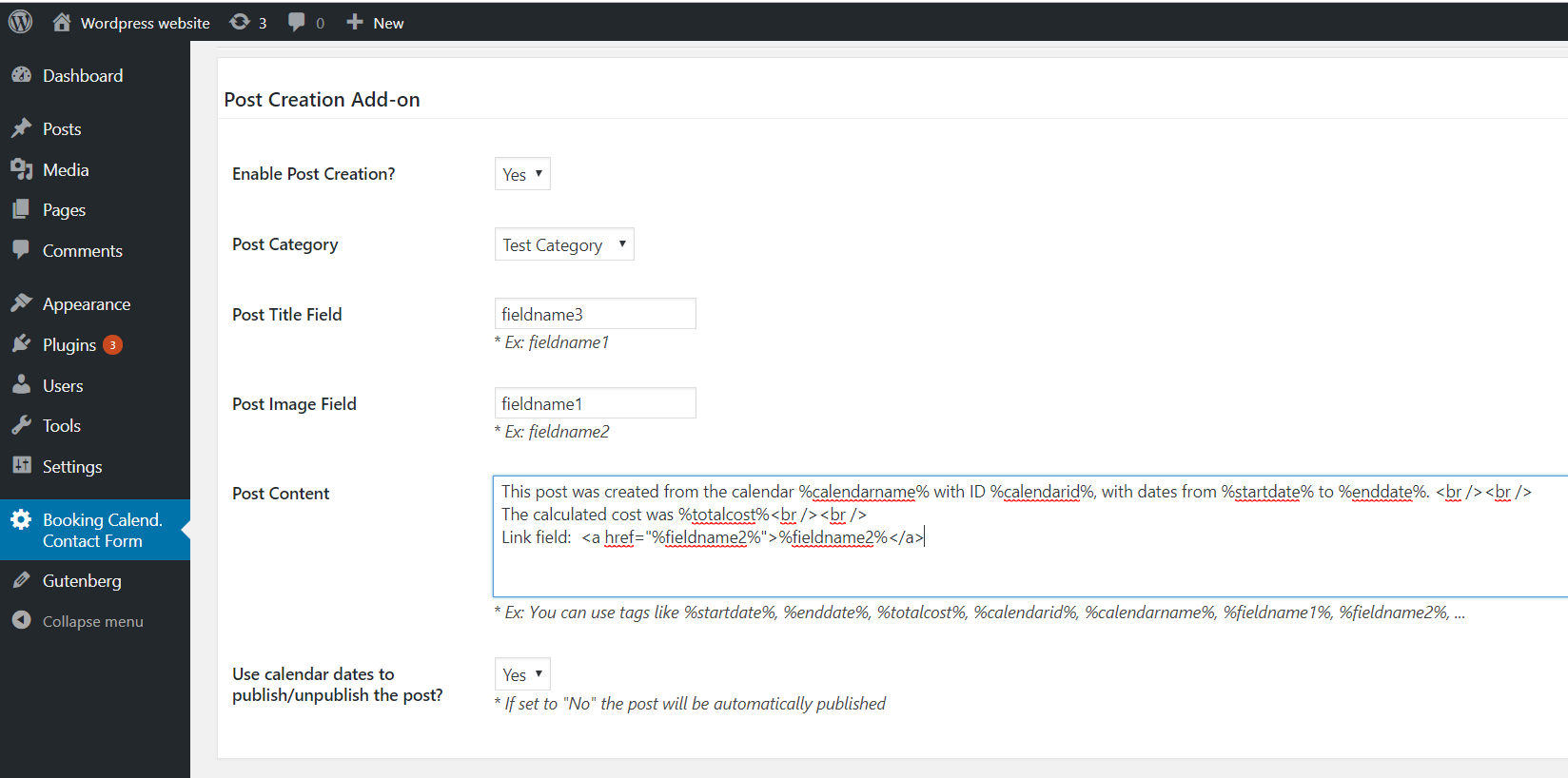
The settings fields are:
- Enable Post Creation?: Use this to enable the feature only on the needed booking forms.
- Post Category: Select the category where the post will be added.
- Post Title Field: Indicate here the ID of the field that contains the post title. Ex: fieldname1
- Post Image Field: Optional: Indicate here the ID of the field that contains the post image, this should be an image field. This image will be added into the content and also as featured image for the post. Ex: fieldname2
- Post Content: Use this to field to type the post content. To fully customiza the content with the posted data you can use tags like %startdate%, %enddate%, %totalcost%, %calendarid%, %calendarname%, %fieldname1%, %fieldname2%, ... You can check the complete list of supported tags.
- Use calendar dates to publish/unpublish the post?: If set to "No" the post will be automatically published. If set to "Yes" the post will be automatically published in the start date selected in the booking calendar and will be automatically unpublished after the end date selected in the booking calendar.
After the booking form submission (or after the payment in the case the payment is enabled for the booking form) the post will be created according to the specified settings.